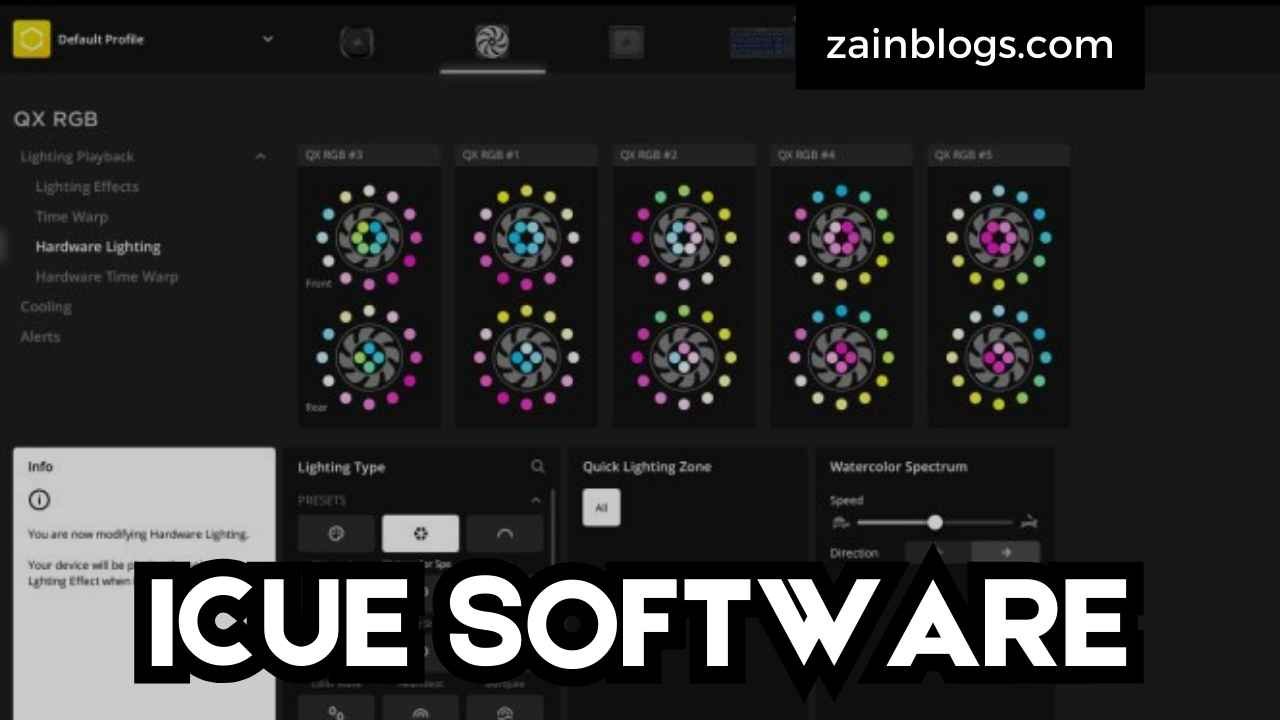Table of Contents
Introduction
Welcome to the world of iCUE software, where customization meets control. If you’re diving into the realm of PC performance and personalization, understanding iCUE is a must. iCUE software, developed by Corsair, provides a powerful interface to manage various Corsair peripherals and components. This software allows you to fine-tune lighting, macros, and system performance, offering a tailored experience for every user.
As you embark on this journey, it’s crucial to grasp what makes iCUE software stand out. Whether you’re a gamer seeking to optimize your setup or a professional aiming for a more efficient workflow, iCUE provides the tools to make your hardware work seamlessly for you. In this blog post, we’ll explore the various features of iCUE, how to set it up, and tips to maximize its potential.
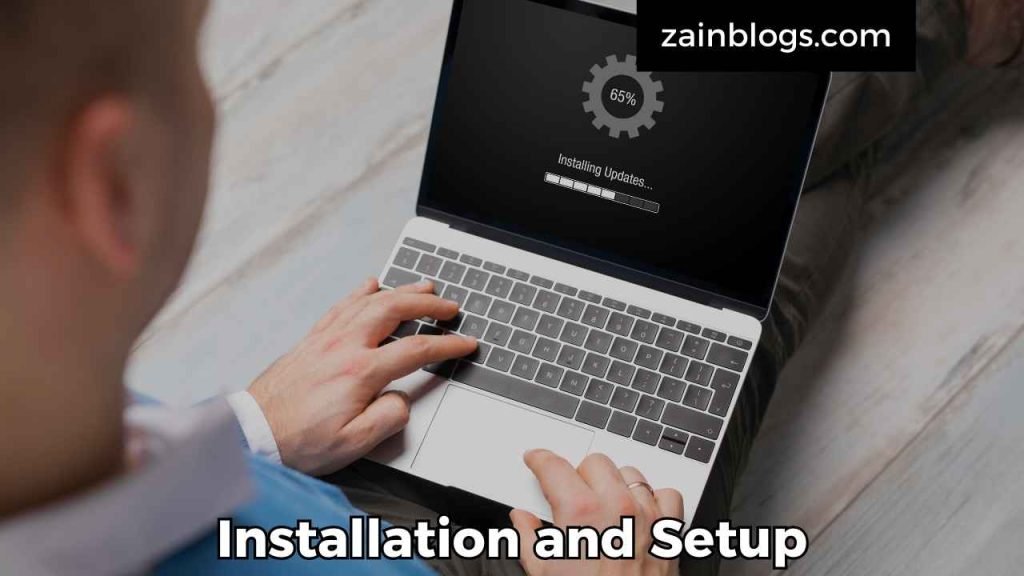
Installation and Setup
Before you can fully enjoy the benefits of iCUE software, you need to get it up and running. The installation process is straightforward, but it’s essential to follow each step carefully to avoid common pitfalls. Download the latest version of iCUE from the Corsair website. Once downloaded, run the installer and follow the on-screen instructions.
After installation, launch iCUE software, and you’ll be greeted with a user-friendly interface. Here, you can start adding your Corsair devices and configuring them to your liking. From RGB lighting to macro commands, the setup process is intuitive and designed to be as seamless as possible. Remember to regularly check for updates to ensure you have the latest features and improvements.
Exploring the Dashboard
The iCUE dashboard serves as your control center, where all your connected Corsair devices come to life. The dashboard provides an overview of your system’s components, allowing you to manage and customize each one. Here, you can adjust lighting profiles, create and assign macros, and monitor system performance.
Navigating through the dashboard is a breeze. With various tabs and options, you can quickly switch between different settings and profiles. The intuitive layout ensures that you can easily find and adjust what you need without any hassle. Whether you’re adjusting the brightness of your RGB lighting or programming complex macros, the iCUE dashboard is designed to offer complete control.
Lighting Customization
One of the standout features of iCUE software is its extensive lighting customization options. With iCUE, you can create stunning RGB lighting effects that synchronize with your games, applications, and overall system performance. The software supports a wide range of lighting patterns, including static, breathing, and color shift.
To get started with lighting customization, navigate to the “Lighting Effects” tab in the dashboard. Here, you can choose from pre-defined effects or create your own custom profiles. Experiment with different colors and effects to find the perfect combination that matches your style. The flexibility of iCUE allows you to personalize your setup in a way that reflects your unique preferences.
Macro Programming
Macros can significantly enhance your productivity and gaming experience by automating repetitive tasks. iCUE software allows you to create and assign macros to your Corsair peripherals, making it easier to perform complex commands with a single keystroke. This feature is particularly useful for gamers who need quick access to in-game actions or for professionals who want to streamline their workflow.
To create a macro, go to the “Actions” tab and select “Create New Action.” From there, you can record keystrokes, mouse clicks, and other commands. Assign the macro to a specific key or button on your peripheral, and you’re all set. With iCUE, you have the power to automate tasks and improve your overall efficiency.

Profile Management
Managing multiple profiles is a breeze with iCUE software. Whether you have different setups for gaming, work, or everyday use, iCUE allows you to create and switch between various profiles with ease. Each profile can have its own unique lighting effects, macros, and performance settings, ensuring that you’re always ready for any situation.
To manage your profiles, navigate to the “Profiles” tab in the dashboard. Here, you can create new profiles, import/export settings, and switch between configurations as needed. This feature is perfect for users who want to have different setups for different activities or users. With iCUE, you can easily adapt your system to your needs.
Advanced Lighting Effects
For those who want to push their lighting customization further, iCUE offers advanced lighting effects that go beyond the basics. You can create complex lighting sequences, synchronize effects across multiple devices, and even integrate with third-party applications for a more immersive experience.
To explore advanced lighting options, dive into the “Lighting Effects” tab and experiment with features like “Lighting Link” and “Chroma Studio.” These tools allow you to create dynamic lighting effects that respond to in-game events, system performance, and more. With iCUE, your setup can truly stand out and create a visual spectacle.
Hardware Monitoring
iCUE software also includes hardware monitoring features that allow you to keep track of your system’s performance in real-time. You can monitor temperatures, fan speeds, and other critical metrics directly from the dashboard. This information is essential for ensuring your system runs smoothly and stays within optimal performance parameters.
To access hardware monitoring, go to the “System Monitoring” tab. Here, you can view detailed information about your components and set up alerts for specific thresholds. This feature helps you stay informed about your system’s health and make adjustments as needed to maintain peak performance.
Integration with Games
iCUE software offers seamless integration with a variety of games, allowing you to synchronize lighting effects and macros with in-game events. This feature adds a new layer of immersion to your gaming experience, making it feel more interactive and engaging.
To set up game integration, navigate to the “Game Integration” tab and select your preferred games from the list. iCUE will automatically apply lighting effects and macros based on in-game actions. This integration enhances the overall gaming experience by making your setup respond dynamically to game events.
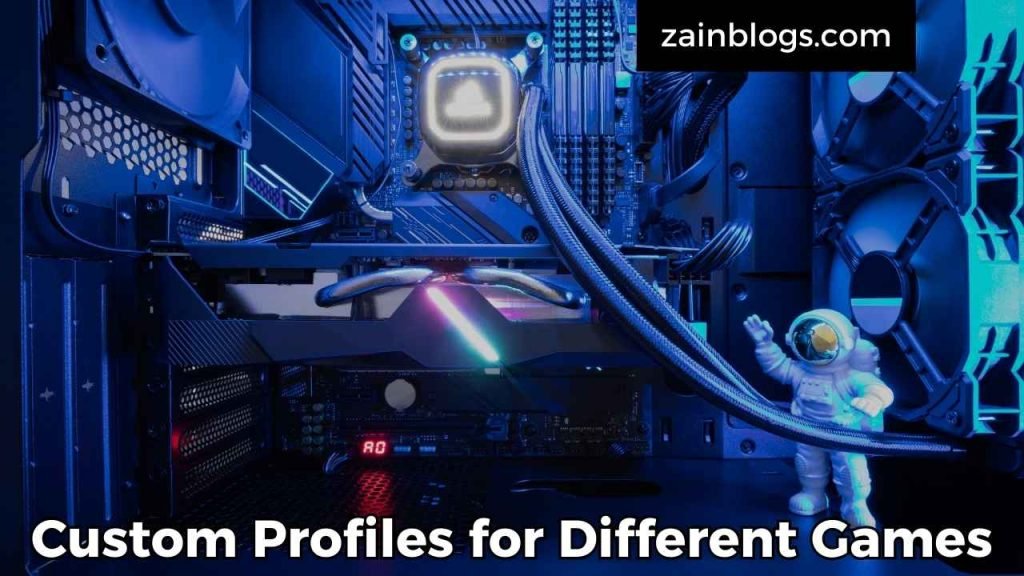
Custom Profiles for Different Games
Custom profiles are an excellent way to optimize your setup for different games. With iCUE software, you can create specific profiles for each game, adjusting lighting effects, macros, and performance settings to suit your needs. This customization ensures that you have the best possible experience for every game you play.
To create a custom profile, go to the “Profiles” tab and select “Create New Profile.” From there, you can set up unique lighting effects, macros, and other settings tailored to each game. Switching between profiles is quick and easy, allowing you to adapt your setup effortlessly.
System Optimization
iCUE software isn’t just about customization; it also helps you optimize your system’s performance. By adjusting settings related to fan speeds, RGB lighting, and other components, you can ensure that your system runs efficiently and quietly. This optimization is essential for maintaining the longevity and performance of your hardware.
To access optimization features, go to the “Performance” tab. Here, you can adjust settings related to cooling, lighting, and other aspects of your system. By fine-tuning these settings, you can achieve a balance between performance and noise levels, ensuring that your system runs smoothly and efficiently.
Creating Profiles for Productivity
iCUE software isn’t limited to gaming; it can also enhance productivity. By creating custom profiles for work tasks, you can streamline your workflow and make repetitive tasks more manageable. This functionality is particularly useful for professionals who use their systems for various tasks beyond gaming.
To create productivity profiles, follow the same steps as for gaming profiles, but tailor the settings to your work needs. Adjust lighting effects to reduce eye strain, set up macros for common tasks, and optimize performance settings for efficiency. With iCUE, you can make your system work as effectively as possible for your professional needs.
Troubleshooting Common Issues
Like any software, iCUE may occasionally encounter issues. Common problems include connectivity issues with peripherals, software crashes, or unexpected behavior. Fortunately, troubleshooting these issues is often straightforward.
Start by ensuring that you have the latest version of iCUE installed. Check for updates regularly and reinstall the software if necessary. If you encounter specific issues with peripherals, verify that they are properly connected and configured. The iCUE community and support resources can also provide additional help and solutions.

Community and Support
If you’re ever in need of assistance, the iCUE community and support resources are invaluable. The Corsair forums and official support channels offer a wealth of information and help from both the company and other users.
Visit the Corsair website to access the support page, where you can find FAQs, troubleshooting guides, and contact information for customer support. Additionally, engaging with the iCUE community through forums and social media can provide tips, advice, and solutions from fellow users who have faced similar challenges.
Expanding Your Setup
As your setup grows, you may want to add more Corsair devices to your system. iCUE software supports a wide range of peripherals and components, allowing you to integrate new devices seamlessly into your existing setup.
To add new devices, simply connect them to your system and open iCUE. The software will automatically recognize and configure the new devices, allowing you to customize their settings and integrate them into your profiles. This flexibility ensures that you can expand your setup as needed without any hassle.
Security and Privacy
When using iCUE software, it’s essential to consider security and privacy. While iCUE primarily focuses on customization and performance, ensuring that your data and system are secure is crucial.
Make sure to download iCUE software from the official Corsair website to avoid potential security risks. Regularly update the software to benefit from the latest security patches and improvements. Additionally, be cautious about sharing personal information and avoid using third-party software or plugins that may compromise your security.
Future Updates
Corsair continually updates iCUE software to enhance its features and improve performance. Staying informed about upcoming updates ensures that you can take advantage of new functionalities and improvements.
Keep an eye on the Corsair website and official announcements for information about future updates. These updates may include new lighting effects, additional device support, and performance enhancements. By staying up-to-date, you can ensure that your iCUE software remains cutting-edge and fully optimized.
Also Read: QAAS technology : Elevating Standards 2024
Conclusion
iCUE software offers a comprehensive solution for managing and customizing your Corsair peripherals and components. From advanced lighting effects to macro programming and hardware monitoring, iCUE provides the tools you need to create a personalized and efficient setup.
By exploring the features and capabilities of iCUE, you can enhance your gaming experience, optimize your system’s performance, and streamline your workflow. Whether you’re a gamer, professional, or casual user, iCUE software offers something for everyone. Embrace the power of iCUE and take control of your system like never before.
FAQ About ICUE Software
Q1.What does iCUE software do?
Ans: Corsair iCUE software is a powerful tool that allows users to customize and control various Corsair hardware devices. It manages settings such as RGB lighting, fan speeds, and macros for compatible devices. iCUE provides an intuitive interface for setting up profiles, creating lighting effects, and optimizing performance.
Q2. Do I really need iCUE?
Ans: While iCUE is not strictly necessary for basic operation of Corsair devices, it significantly enhances their functionality. Using iCUE allows you to take full advantage of advanced features, such as personalized lighting effects, device synchronization, and custom macros, which can improve both aesthetics and productivity.
Q3. What devices does iCUE work with?
Ans: iCUE is compatible with a range of Corsair devices, including keyboards, mice, headsets, power supplies, cooling fans, and RGB lighting strips. For a complete list of supported devices, check Corsair’s official website or the iCUE software documentation.
Q4. Is Corsair iCUE free?
Ans: Yes, Corsair iCUE software is available for free. You can download it from Corsair’s official website and use it to manage and customize your Corsair devices without any additional cost.
Q5. What can you do with iCUE software?
Ans: iCUE offers a wide array of customization options. You can set up and synchronize RGB lighting effects across all compatible devices, configure key bindings and macros, monitor hardware performance, and create profiles for different games or applications. It also allows for advanced fan and temperature management.
Q6. What can interfere with iCUE?
Ans: Several factors can interfere with iCUE functionality, including outdated software or drivers, conflicting software, and hardware issues. Ensure that you have the latest version of iCUE and compatible drivers installed. Additionally, some third-party applications or antivirus programs may cause conflicts, so checking for compatibility or temporary disabling such software may help.
Q7. What can you control with iCUE?
Ans: With iCUE, you can control various aspects of your Corsair devices, including RGB lighting settings, fan speeds, and performance profiles. You can also assign custom commands and macros to keyboard keys or mouse buttons, and create synchronized lighting effects across multiple devices.
Q8. Is iCUE software necessary?
Ans: iCUE software is not strictly necessary for the basic operation of Corsair hardware, but it is highly recommended if you want to fully utilize the advanced features of your devices. For instance, to customize RGB lighting or set up complex macros, iCUE is essential.