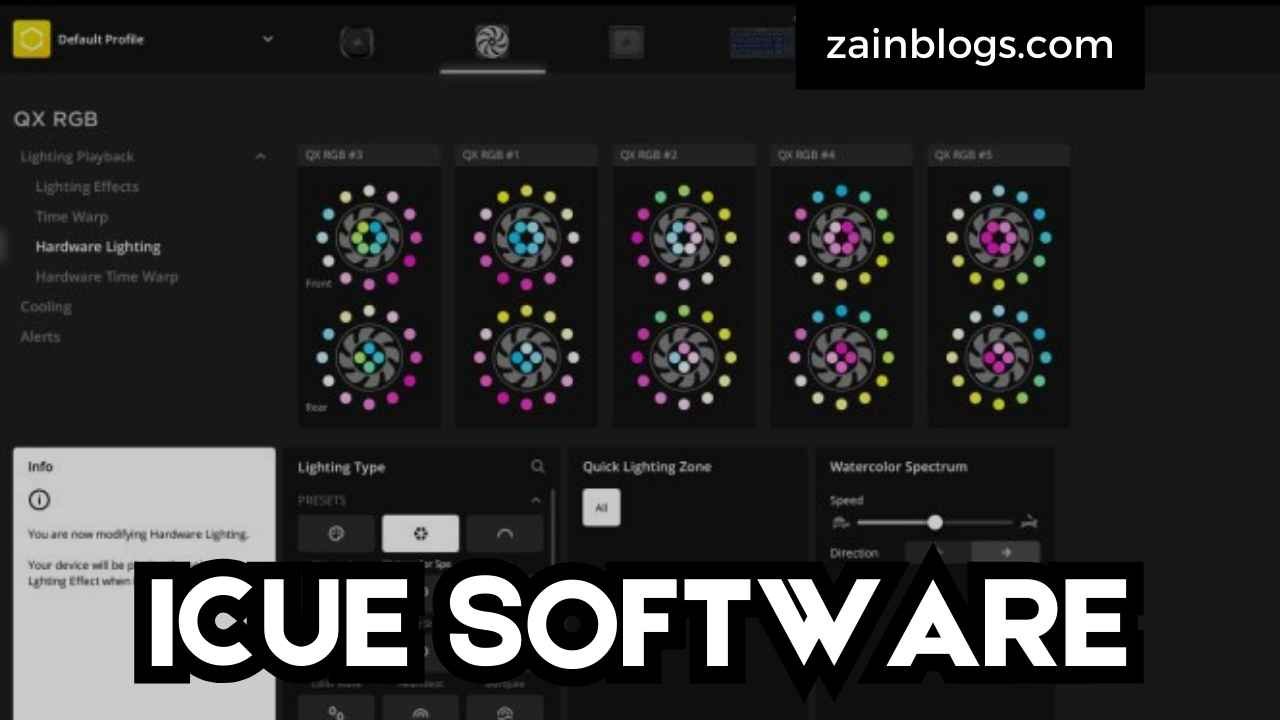ICUE Software: A Comprehensive Guide 2024
Introduction Welcome to the world of iCUE software, where customization meets control. If you’re diving into the realm of PC performance and personalization, understanding iCUE is a must. iCUE software, developed by Corsair, provides a powerful interface to manage various Corsair peripherals and components. This software allows you to fine-tune lighting, macros, and system performance, offering a tailored experience for every user. As you embark on this journey, it’s crucial to grasp what makes iCUE software stand out. Whether you’re a gamer seeking to optimize your setup or a professional aiming for a more efficient workflow, iCUE provides the tools to make your hardware work seamlessly for you. In this blog post, we’ll explore the various features of iCUE, how to set it up, and tips to maximize its potential. Installation and Setup Before you can fully enjoy the benefits of iCUE software, you need to get it up and running. The installation process is straightforward, but it’s essential to follow each step carefully to avoid common pitfalls. Download the latest version of iCUE from the Corsair website. Once downloaded, run the installer and follow the on-screen instructions. After installation, launch iCUE software, and you’ll be greeted with a user-friendly interface. Here, you can start adding your Corsair devices and configuring them to your liking. From RGB lighting to macro commands, the setup process is intuitive and designed to be as seamless as possible. Remember to regularly check for updates to ensure you have the latest features and improvements. Exploring the Dashboard The iCUE dashboard serves as your control center, where all your connected Corsair devices come to life. The dashboard provides an overview of your system’s components, allowing you to manage and customize each one. Here, you can adjust lighting profiles, create and assign macros, and monitor system performance. Navigating through the dashboard is a breeze. With various tabs and options, you can quickly switch between different settings and profiles. The intuitive layout ensures that you can easily find and adjust what you need without any hassle. Whether you’re adjusting the brightness of your RGB lighting or programming complex macros, the iCUE dashboard is designed to offer complete control. Lighting Customization One of the standout features of iCUE software is its extensive lighting customization options. With iCUE, you can create stunning RGB lighting effects that synchronize with your games, applications, and overall system performance. The software supports a wide range of lighting patterns, including static, breathing, and color shift. To get started with lighting customization, navigate to the “Lighting Effects” tab in the dashboard. Here, you can choose from pre-defined effects or create your own custom profiles. Experiment with different colors and effects to find the perfect combination that matches your style. The flexibility of iCUE allows you to personalize your setup in a way that reflects your unique preferences. Macro Programming Macros can significantly enhance your productivity and gaming experience by automating repetitive tasks. iCUE software allows you to create and assign macros to your Corsair peripherals, making it easier to perform complex commands with a single keystroke. This feature is particularly useful for gamers who need quick access to in-game actions or for professionals who want to streamline their workflow. To create a macro, go to the “Actions” tab and select “Create New Action.” From there, you can record keystrokes, mouse clicks, and other commands. Assign the macro to a specific key or button on your peripheral, and you’re all set. With iCUE, you have the power to automate tasks and improve your overall efficiency. Profile Management Managing multiple profiles is a breeze with iCUE software. Whether you have different setups for gaming, work, or everyday use, iCUE allows you to create and switch between various profiles with ease. Each profile can have its own unique lighting effects, macros, and performance settings, ensuring that you’re always ready for any situation. To manage your profiles, navigate to the “Profiles” tab in the dashboard. Here, you can create new profiles, import/export settings, and switch between configurations as needed. This feature is perfect for users who want to have different setups for different activities or users. With iCUE, you can easily adapt your system to your needs. Advanced Lighting Effects For those who want to push their lighting customization further, iCUE offers advanced lighting effects that go beyond the basics. You can create complex lighting sequences, synchronize effects across multiple devices, and even integrate with third-party applications for a more immersive experience. To explore advanced lighting options, dive into the “Lighting Effects” tab and experiment with features like “Lighting Link” and “Chroma Studio.” These tools allow you to create dynamic lighting effects that respond to in-game events, system performance, and more. With iCUE, your setup can truly stand out and create a visual spectacle. Hardware Monitoring iCUE software also includes hardware monitoring features that allow you to keep track of your system’s performance in real-time. You can monitor temperatures, fan speeds, and other critical metrics directly from the dashboard. This information is essential for ensuring your system runs smoothly and stays within optimal performance parameters. To access hardware monitoring, go to the “System Monitoring” tab. Here, you can view detailed information about your components and set up alerts for specific thresholds. This feature helps you stay informed about your system’s health and make adjustments as needed to maintain peak performance. Integration with Games iCUE software offers seamless integration with a variety of games, allowing you to synchronize lighting effects and macros with in-game events. This feature adds a new layer of immersion to your gaming experience, making it feel more interactive and engaging. To set up game integration, navigate to the “Game Integration” tab and select your preferred games from the list. iCUE will automatically apply lighting effects and macros based on in-game actions. This integration enhances the overall gaming experience by making your setup respond dynamically to game events. Custom Profiles for Different Games Custom profiles are an excellent way to optimize your setup for different games. With … Read more